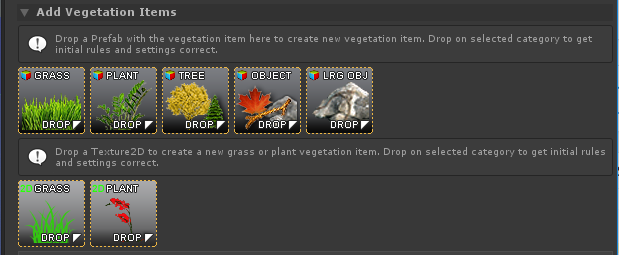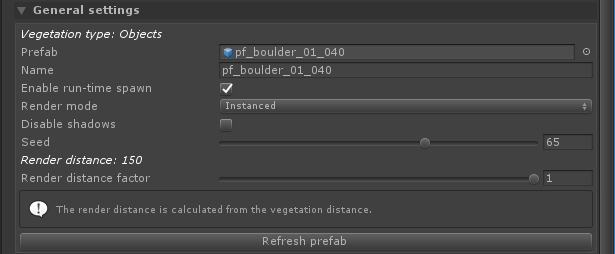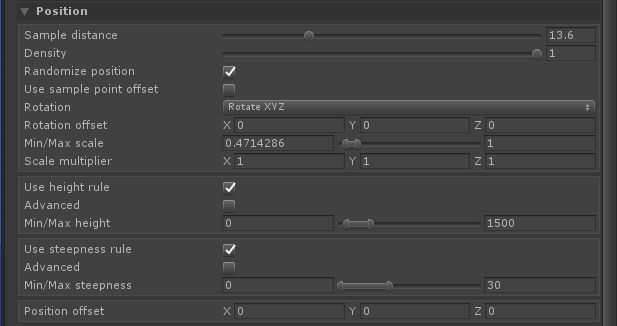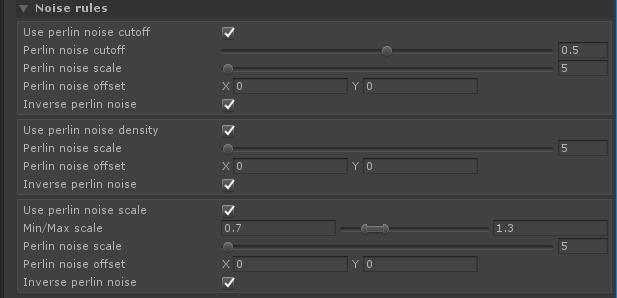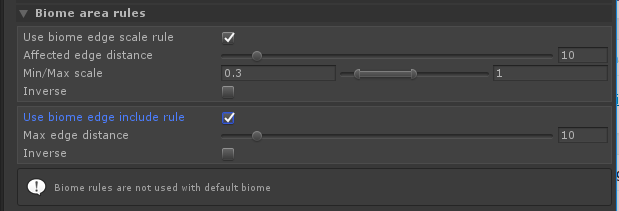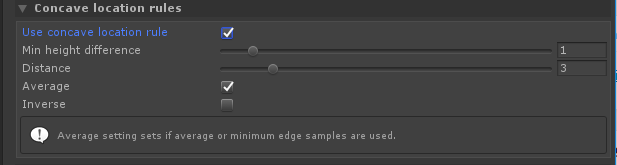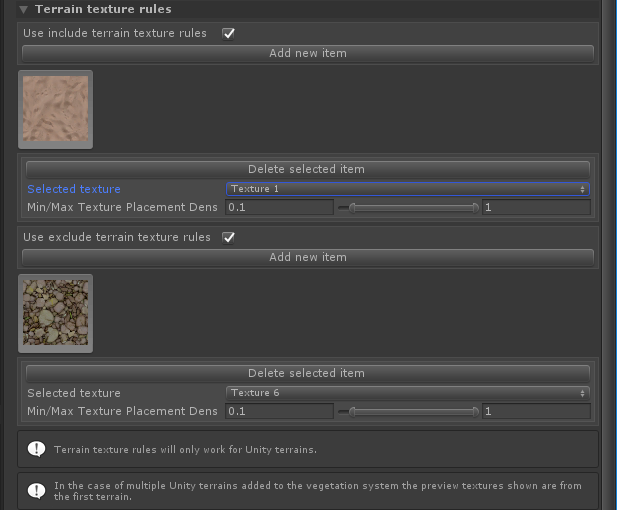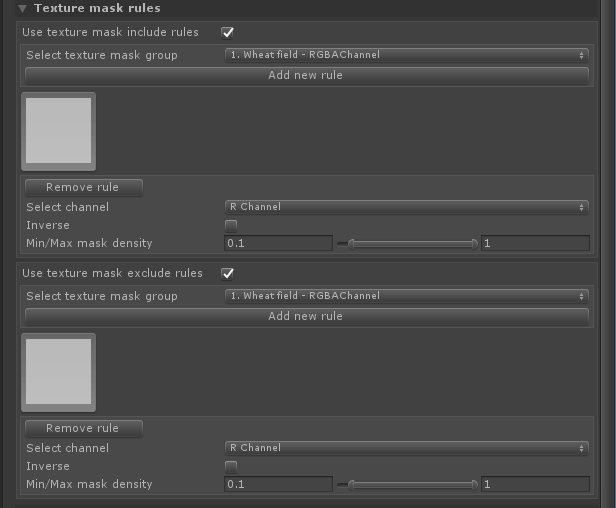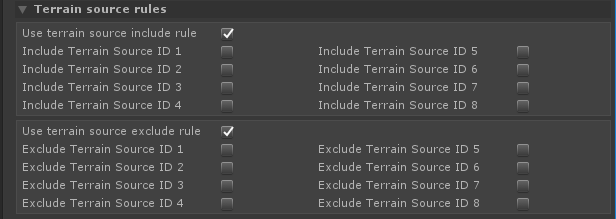Edit Biomes Pro
Edit Biomes Tab (Vegetation System Pro)
This page is part of the documentation for the VegetationSystemPro Component.
The edit biomes tab of VegetationSystemPro allows you to add/delete and edit spawning rules for VegetationItems in a VegetationPackage/Biome.
Here you will add your trees, rocks, grass etc and adding rules to control where they spawn.
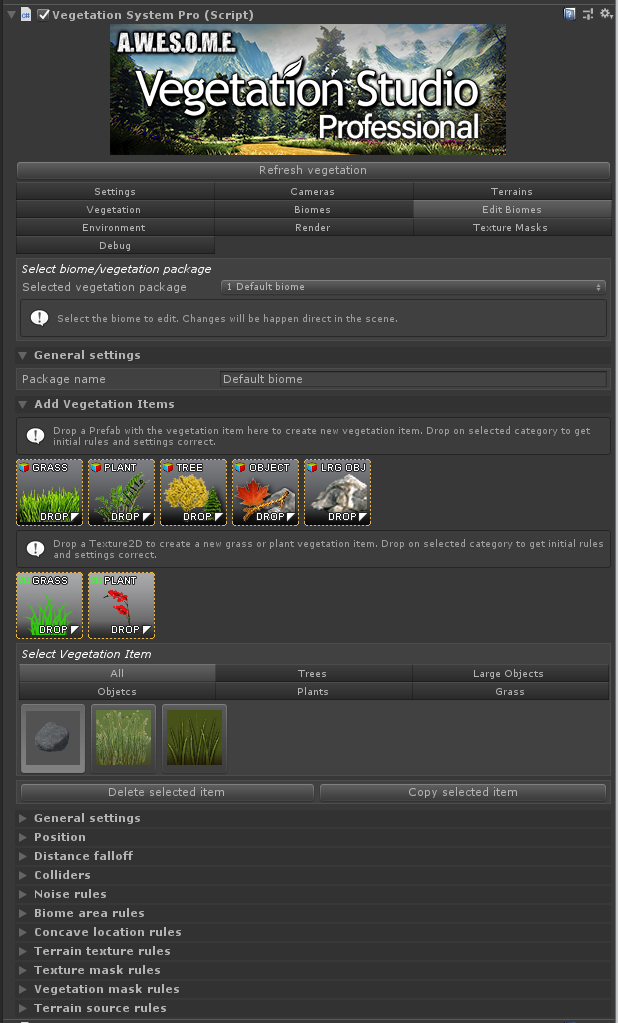
Select biome/vegetation package
General settings
Add Vegetation Items
Select Vegetation Item
General settings
Position
Distance falloff
Colliders
Noise rules
Biome area rules
Concave location rules
Terrain texture rules
Texture mask rules
Vegetation mask rules
Terrain source rules
Select Biome / Vegetation package
Select the vegetation package/biome you want to edit.
General settings
Set the name of the Vegetation package.

Add Vegetation Items
In order to add new vegetation to the Vegetation Package, drag and drop the prefab of the plant, tree etc to the corresponding drop area. The difference between the areas is the default configuration for each item. Sample distance, Type, rotation etc.
In addition to prefabs you can drop Texture2D grass and flowers directly. They will be used as mesh grass/plants and you have a range of settings. If you want more detailed control you can make a custom grass mesh patch prefab using the Grass Patch Generator.
Select Vegetation Item
To remove or edit a Vegetation Item in the package, select it from the grid.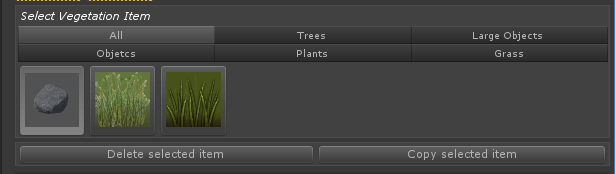
Delete item will remove it from the vegetation package.
Copy selected item will allow you to paste it as a new item with all the same settings.
General settings
Prefab/texture
This is the assigned prefab/texture for the vegetation item. You can drag/drop a new prefab here to switch prefabs.
Enable run-time spawn
Enable run-time spawn must be enabled for Vegetation Studio to procedurally spawn the vegetation. Disable this to remove the item. This is also disabled when baking to the persistent storage. Vegetation is then loaded directly from the storage
Render Mode
There are currently 3 different render mode for Vegetation Items.
- Normal
Using Graphics.DrawMesh. This is the slowest rendering method and a fallback for computers without instancing support. - Instanced
Most Vegetation Items will use Instanced rendering. They will be rendered in batches of up to 1023 per draw call at a low CPU cost. - Instanced Indirect
At release only Vegetation Studio Grass is rendered InstancedIndirect. This is rendering done from a ComputeBuffer on the GPU. when set up the CPU use is very low and there is no 1023 batch limit like Instanced Rendering.
Disable shadows
Check to disable shadows on this vegetation item. This will override shadow settings on the Render tab.
Render distance factor
The render distance factor is by default set to 1. You can reduce this to only render this vegetation item a shorter distance from the camera than set as a default distance for the category.
Position
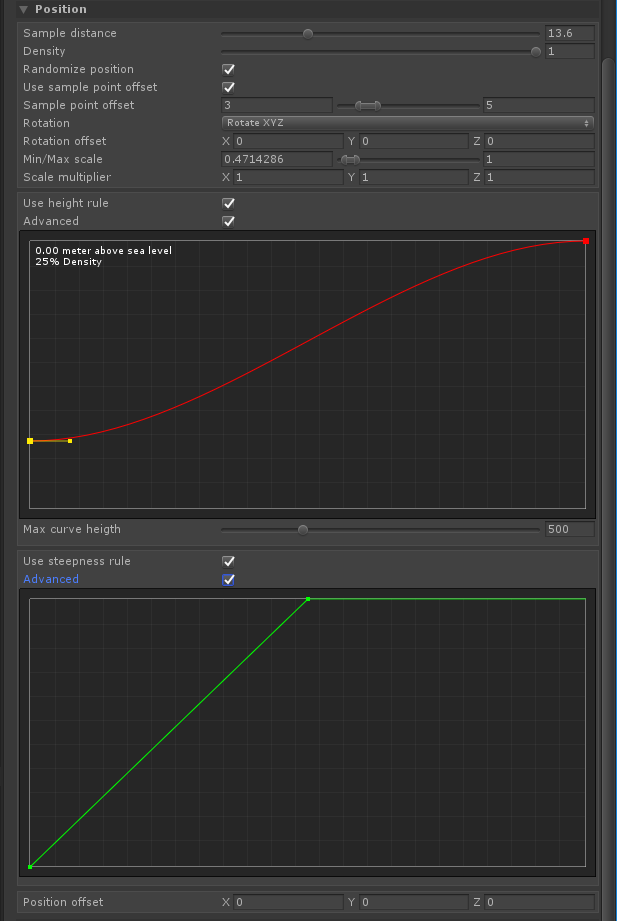
Sample distance
When trying to find possible positions for Vegetation Items the terrain will be sampled. Each Vegetation Item will sample at “Sample Distance” intervals in both x and z direction.
Randomize distribution
When enabled the sampled position will be randomized within 50% of sample distance.
Min/max scale
The vegetation Item will be spawned with a random size based on the min/mac value of the scale.
Position offset
This Vector3 offset will be applied to the final sampled position. This is useful to move rocks down a bit more in the ground etc.
Rotation
- Rotate around Y
- Rotate XYZ
- Follow terrain
- Follow terrain scale
- Geological Buckling. (coming soon)
When tilting of specific spawned objects in the XZ planes (compass) are needed, for instance with geological buckling, or tilting from the plane of deposition for sedimentary rocks, Vegetation Studio has XZ sliders that will tilt the models to be spawned in world space.This is independent of Y axis rotation, so that models spawned with this method can be of any Y axis rotation, but will always have the same world space XZ rotation. Ensuring a more realistic geological outcome for spawned rocks and strata.The same technique can be employed for spawning a cheval de frise (sharpened angled stake defensive barrier), or wind-swept trees on a high cliff; indeed any repeating object that requires tilting from the horizontal at a given compass direction
Height
Height setting is used to decide if a Vegetation Item can spawn in a location or not. It is relative to Sea level in Settings.
Use height level
Enable to use height level as part of the rules.
Selection type
- Simple
- Advanced
Advanced mode is still under development. Planned finished during the Beta.
Min/max height
the min and max height allowed for the Vegetation Item.
Steepness
Steepness setting is used to decide if a Vegetation Item can spawn in a location or not. Value is location steepness (0-90 degrees)
Use steepness
Enable to use steepness as part of the rules.
Selection type
- Simple
- Advanced
- Advanced mode is still under development. Planned finished during the Beta.
Min/max steepness
the min and max steepness allowed for the Vegetation Item.
Distance falloff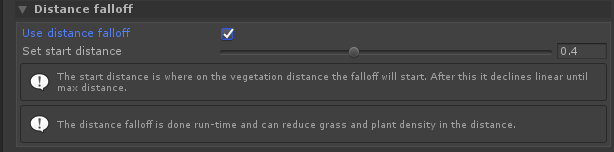
The distance falloff rule is designed for grass. It will based on the current viewpoint reduce the grass density in the distance. This is a good speed increase for 1st person games at low visible difference.
Colliders
Change collider type from disabled to add a collider to the Vegetation Item. This is possible on trees, objects and Large Objects.
See ColliderSystem page for more detailed information.

There is several types of colliders available
- Capsule
This lets you configure a single Capsule collider for a tree or a rock - Box
This lets you configure a single Box collider for a tree or a rock - Sphere
This lets you configure a single Sphere collider for a tree or a rock - Mesh
This lets you configure a single Mesh collider for a tree or a rock - Custom Mesh
This lets you configure a single Mesh with a mesh you assign - From Prefab
This option will use the original colliders set up on the Vegetation Item Prefab
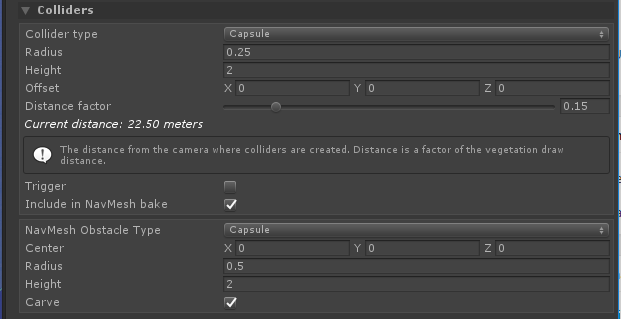
Navmesh Obstacle
When enabled you can add a NavMesh obstacle to the generated colliders. This can carve out holes in Unity Navmeshes while the collider is active.
Noise rules
Noise rules help you set the density and scale scale of the vegetation item using perlin noise.
You can also use cutoff rules to remove vegetation completely in some areas.
Biome area rules
Biome area rules work for any biome not set as default.
Edge Scale rule
The edge scale rule lets you scale the vegetation item based on the distance to the edge of the biome. This can give you smaller trees at biome edges etc.
Edge Include rule
The edge include/exclude rule allows you to select vegetation item that only exist at the edge of the biome.
Concave location rules
The concave location rule will test the terrain for concave/convex locations and only spawn the vegetation Item there.
Terrain texture rules
Terrain texture rules will use the terrain textures on the Unity Terrains. You select one or more textures that must be used at a location to include/exclude.
Exclude terrain textures
Enable toggle to show UI and use exclude rules. You can add multiple Terrain textures and rules.
Include terrain textures
Enable toggle to show UI and use include rules. You can add multiple Terrain textures and rules.
Texture mask rules
Configure texture mask rules. Masks must be added on the Texture Mask tab. Rules function the same way as terrain texture rules.
Vegetation mask rules
Enable toggle to show Vegetation ID dropdown selection and use vegetation mask rule.
When enabled the vegetation item will only spawn in vegetation Mask Areas or Lines where the localized vegetation include the same.
Terrain source rules
UnityTerrains, MeshTerrains and Raycast terrains can each have one or multiple TerrainSourcIDs. Check the include or Exclude here to decide what terrains the VegetationItem can spawn on.