Vegetation Studio Manager Pro
Vegetation Studio Manager Pro
The Vegetation Studio Manager Component is a manager component designed to keep sync between all Vegetation System Pro components in one scene.
It handles sync with Vegetation and Biome masks and has an API to control one or multiple Vegetation Systems run-time. Set new vegetation packages. Vegetation Density etc.
To create a new Vegetation Studio Manager Component select “Window/AwesomeTechnologies/Add Vegetation Studio Pro to scene” from the menu in Unity.
There should be only one instance of the Vegetation System Manager component per scene.
Settings
Vegetation Systems
Terrain Systems
Vegetation Masks
Postprocess volumes
Settings
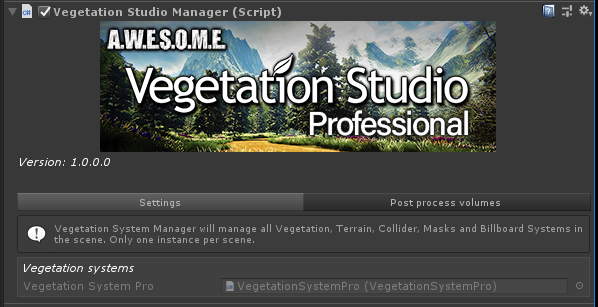
Vegetation Systems

All Vegetation System Pro Components in the scene will auto register with the Vegetation Studio Manager Component and listed here.
Vegetation Masks
All Vegetation Masks in the scene will auto register with the Vegetation Studio Manager. The manager will then make sure all VegetationSystems have masks assigned and removed as needed.
Biome Area Masks
All Biome Area masks in the scene will auto register with the Vegetation Studio Manager. The manager will then make sure all VegetationSystems have masks assigned and removed as needed.
Postprocess volumes
The Vegetation Studio manager can help you automate the process of setting up post processing volumes for Biome areas.
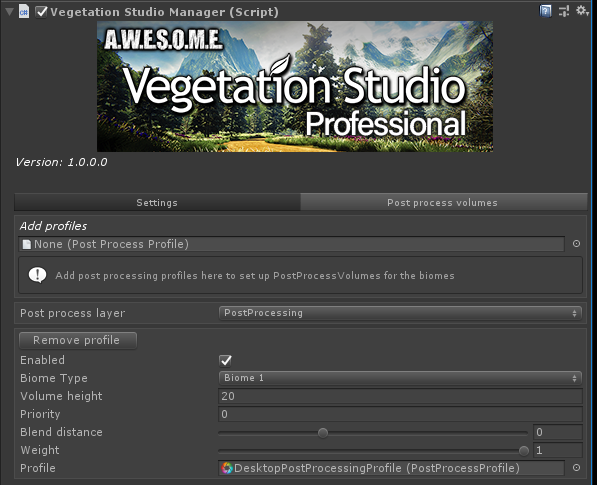
You start by adding one or more post processing profiles. You then set the biome type the profile will be assigned to.
Vegetation Studio will then create mesh collider volumes for the Biome Mask Areas of the assigned type on the scene.
In the image below you see two forest areas with a generated biome area.
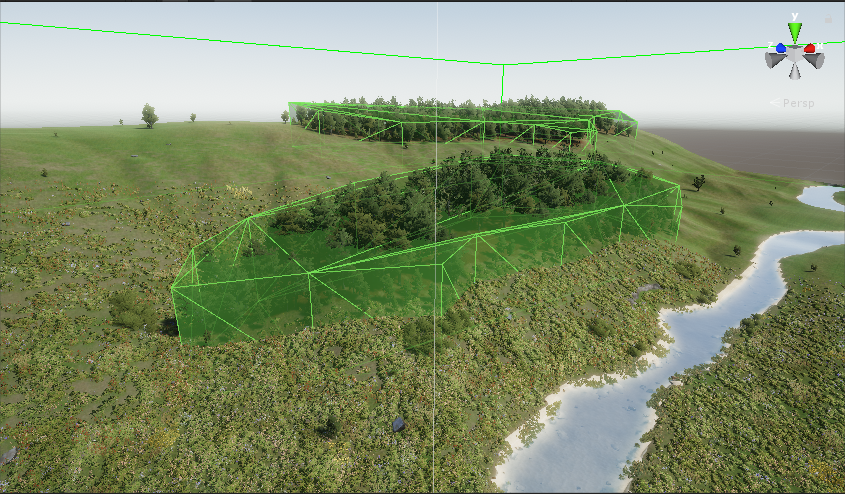
On the biome mask Area GameObject two new components are added. The standard PostProcessVolume component and a Mesh Collider, this is needed to define the area for the post processing effect. The BlendDistance, Weight and priority settings is set from the same settings on the Vegetation Studio Manager.
This way you can have a global and several post processing volumes that the post processing stack blends between when you move around the scene.
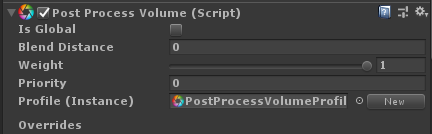
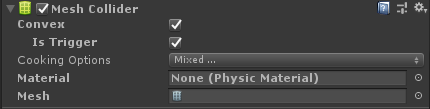
The global volume you add normally as you would with Unity’s post processing 2.0.
